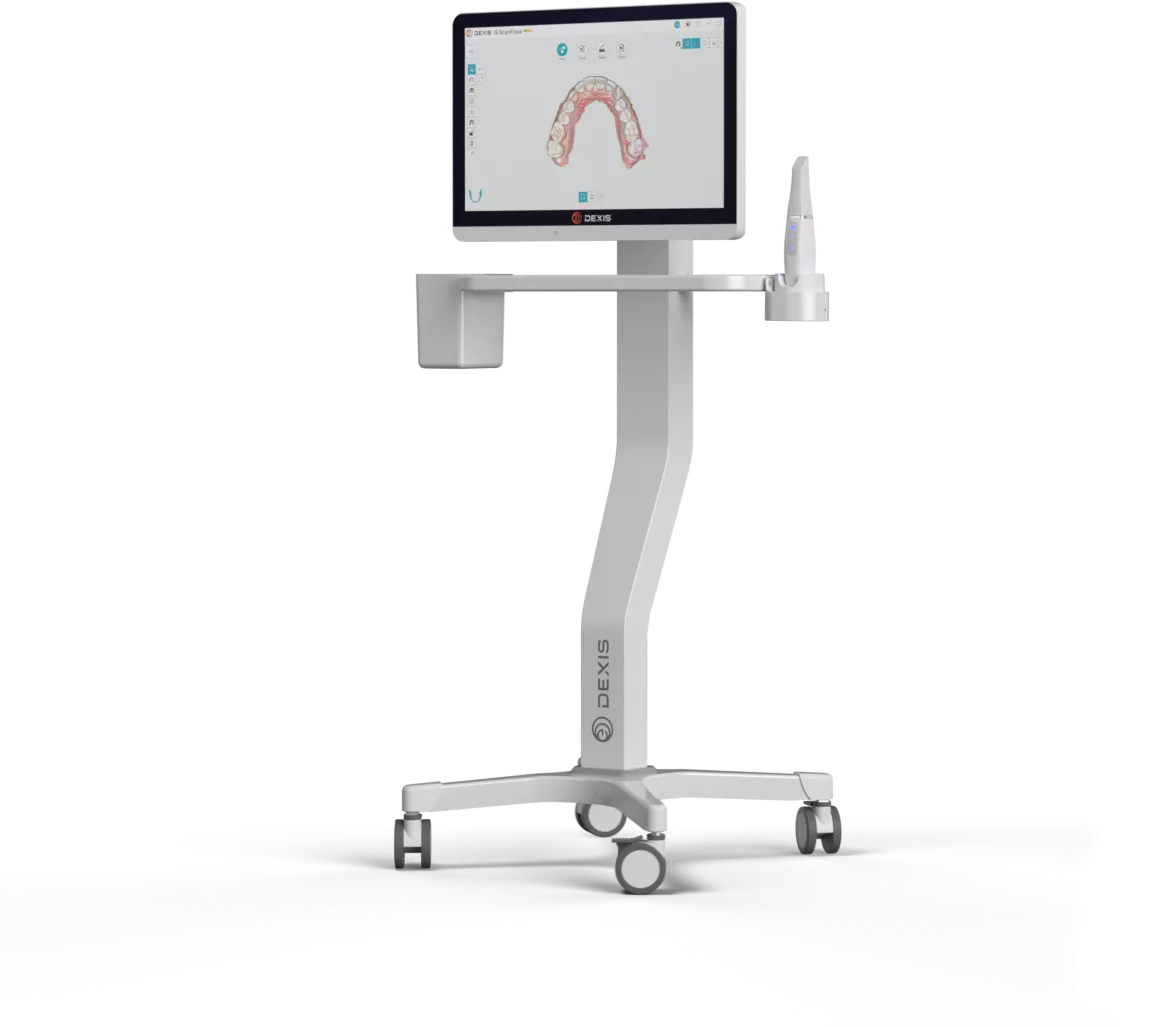Affordable Pricing
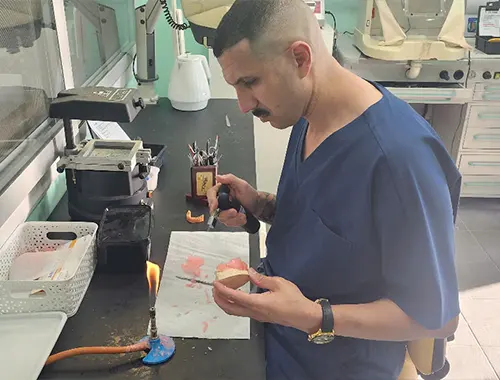
Quality

Technology
20 Years of Innovation
Top Quality at $95
Fast Turnaround Time

1. Visit the website meditlink.com/register and select “Don’t have an account? Sign up.”
2. Select the “Administrator” option under the category that best fits your business.
3. Provide your information and check your email for a verification link. This email will also contain instruction to download the software.
4. Select “Add New Partner” and search for the XCV branch below to start sending cases to our lab:
– XCV Dental Lab
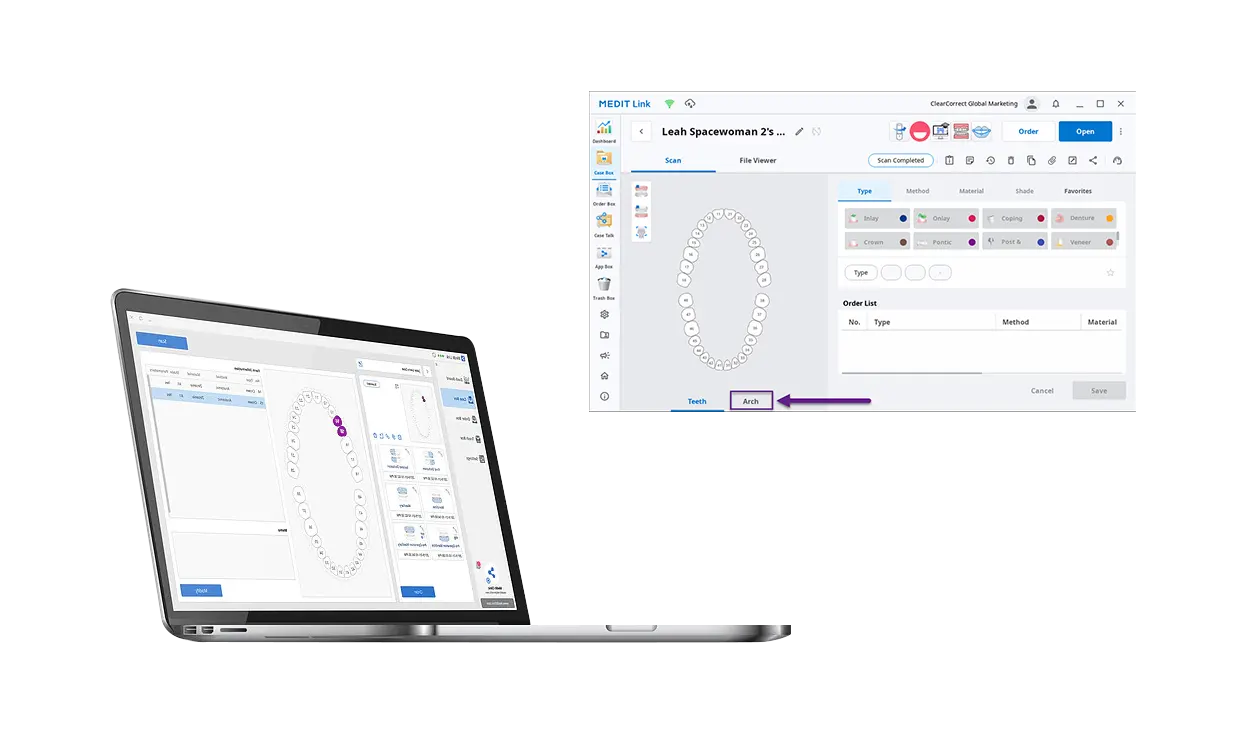
1. Visit the website us.3shapecommunicate.com.
2. Search mail and connect, please select the XCV’s email to send to below: XCV Dental Lab: Info@xcvdental.com.au
3. Select the XCV and send the files.

1. Select “Find a Laboratory” on your iTero Scanner or use lab locator at itero.com
2. Connect with the XCV’s ID at: Info@xcvdental.com.au

1. Create or log in to your DS Core account.
2. Select "Connect"
3. Search for XCV Dental Lab below as the Company Name. Check the box for XCV and select ADD to complete the registration.
4. Whenever you submit your case via DS Core select XCV from your list.

Visit https://www.dental3dcloud.com/ and log in with your administrator account.
1. Connections
2. New
3. Search for the XCV’s email: Info@xcvdental.com.au
4. Submit.

1. In the Case List, select a case and click.
2. In the Case submission dialog box, select XCV Dental Lab from the drop-down list.
3. Select Web Form.
4. Click Next.
- The Case Specifications form appears.
5. Select the required case details.
6. Click Next to move through the web form.
7. In the final section of the form, to specify an optional due date, click in the Due date field and then in the calendar that appears, select the required date and time (or just a date without a time). To delete a due date, click .
The due date is included on the Summary page of the submitted form.
8. Click Submit.